App Review: Tin Pan Rhythm
Author: Graeme Hague
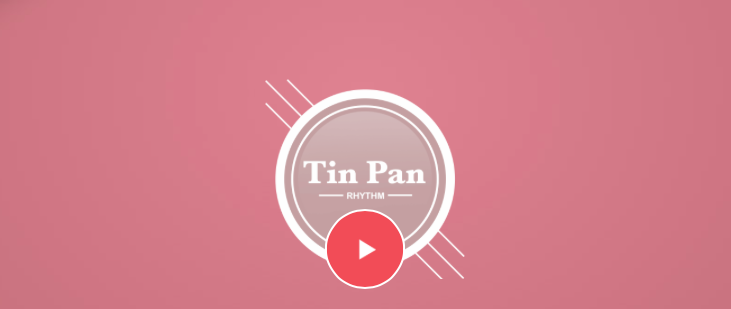
Table of Contents
Our experience with Tin Pan Rhythm
Our friends over at Tin Pan have come up with a clever new app that offers an easy and educational way to discover those alternative chords that will augment your playing. Read on to see why we think this app has so much potential!
I reckon that I’m pretty much like a lot of other song writers. Okay, I haven’t yet penned a “Stairway To Heaven” or an “Every Breath You Take” (or maybe I have!), but when I’m composing a new tune I never imagine the whole song, right? Instead, I’ll pick up my guitar and began fooling around with a few riffs and licks or perhaps some simple chord progressions. I’m looking for that elusive “hook” that’s in every good tune.
 I’m never really working beyond a four or eight bar phrase. That hook — that magical four bar riff I’ll discover — is something I’ll repeat throughout the song.
I’m never really working beyond a four or eight bar phrase. That hook — that magical four bar riff I’ll discover — is something I’ll repeat throughout the song.
But here’s a problem. Many musicians get into habits with their playing. Yes, you know what I mean. We always go to the same chords, the same progressions and licks, and find it hard to explore new places on the fret board. If you’ve got a good knowledge of musical theory that’s great, because it can show you all the different possibilities, but if you don’t… well, old habits die hard. This is where the Tin Pan Rhythm app comes in.
Main Features

The Tin Pan Rhythm app is based around a GUI displaying a pyramid of three root and common chords according to the key you’ve chosen, along with the lower levels showing a selection of seven parallel and alternate chords — that’s ten in total.
Next, using samples and a DAW-like playback system that come with the app, you can then play these chords in an arrangement of various patterns and styles across five tracks of piano, bass, guitar, percussion and drums.
I was pleasantly surprised at how quickly I was putting together unique phrases that opened up a lot of great song-writing ideas.
GUI Windows
Tin Pan Rhythm has Two GUI windows – the Chord Progression page and Arrangement window.
1. Chord Progression Page

You start with the Chord Progression and after using a side menu to select a musical key, tempo, the type of chord display and to choose between a four or eight bar “Phrase”, you’re presented with the pyramid of available chords. These can be drag-and-dropped into any of the eight slots above (if you’ve selected an eight-bar Phrase to create) and played back as a loop.
In the background, the Arrangement GUI has already defaulted to the last selection of instruments, patterns and styles you loaded. Your eight chosen chords can be switched around or replaced as much as you like with the same drag-and-drop function.
That chord display option in the side menu will show you either the chord’s correct name (D Minor, A Major, etc…) or its relative position to the root chord in degrees such as a second, a fifth, a flat third (you can learn more about Chords By Degrees in the box below).
Learning Chords By DegreesIf you already know about the concept of chord degrees, then you’ll see that Tin Pan is a great way of displaying the theory with its GUI. If you don’t know anything about chord degrees, the fact that you can switch between the display of chord names to their degrees can explain a lot. By trying the different degrees (chords) you’ll develop a feeling that some degrees can create tension in your music and that other degrees create release. These degrees, which identify the chords by the intervals between them, don’t change even if you then switch to a different key. The degrees (and the effects on tension) are always still the same, only with different chord names. Still not sure? Don’t worry, we’ll be covering degrees soon in our Music Theory series. |
2. Arrangement GUI
In the Arrangement GUI it’s important to understand that your sequence of chords is applied globally across all five tracks (obviously, it doesn’t really matter for percussion and drums). You don’t get to choose a different Phrase for your Bass and Guitar channels. That might make good sense musically, but for people like me who are used to more complex DAWs like Pro Tools and Studio One, it needed a moment to get my head around.

You get to choose from a palette of patterns for each instrument. The Piano has 56 different patterns ranging from single chords to short melodies and it can either be an acoustic piano or an organ/synth sound.
Likewise, the Bass channel is either an acoustic-like upright bass or a synth bass and has 34 patterns.
The Guitar track has only an acoustic guitar with five Picking patterns and seven Strum styles, plus a “Ring” for each — a sustained sound. Last, the Percussion and Drum tracks both have 45 different patterns each.
The electronic samples for the piano and bass are okay, but the acoustic samples for all five tracks are very good and I found myself sticking with these. The variations in pattern and style can make a significant difference to your Phrase and given the choice of musical keys, the individual patterns and the basic chord sequence of your Phrase, the possibilities are enormous. You can go further by raising or lowering the pitch of the instruments by dragging the track display up and down. This changes the fret (or piano keyboard) position of playing the same chord or creates an inversion, not the chord itself.
On the far right of each track a switch allows you to toggle between changing the pitch and pattern of all eight bars of the Phrase for that instrument or editing each individual bar (the slot for that chord). This gives you even more versatility in creating a unique Phrase.
You can save your phrases by using the star button. Otherwise, using a Record button you can export your loop as an AIFF file by email, upload it direct to Soundcloud or AudioCopy, or an “Open In” option will send it to another app on your iPad. The interesting thing is that the recorded file continues for as long as you like — for as long as you allow the Phrase to loop. So if you want a three minute wave file to base a song on, let the Phrase loop for three minutes and that’s how long your recording will be. Otherwise, users looking for closer synchronisation can use the exported wave files for slicing into sample-accurate lengths.
The Arrange window has volume sliders for each track, which lets you try out different mixes. I highly recommend using good headphones for this — as does Tin Pan when the app opens. Your iPad speakers don’t do the sounds any justice.
The Verdict?
Tin Pan Rhythm is still in the early stages of development and here at Uberchord we’re excited by its potential. It’s a cool scratch pad for ideas inspiring you to use those alternate and parallel chords. The app’s playback feature allows you to actually hear the Phrases being performed and lets you fool around with all kinds of song ideas in places where guitars are frowned upon. The Chord Degrees display is a valuable tool for learning the concept behind degrees.
So I’m giving Tin Pan Rhythm a good thumbs-up. Here are my favourite five features about the app:
Five Best Features:
- Displays ten chords per key including cool alternate chords.
- Simple drag-and-drop operation allows quick experimenting.
- It can identify alternate chords by degrees rather than names.
- Acoustic playback samples are good quality.
- A large choice of patterns and styles provide a lot of variety.
More to come?
Features for the Future
There’s a lot to love about Tin Pan Rhythm… but there is definitely more to look forward to in the future. I’ve got a feature request list below. What do you think? What else would you like to see in Tin Pan Rhythm?
- Help function or User manual — no doubt this is coming once more features of the app are locked in.
- The Export function is good, but sometimes I found myself experimenting with the Phrase chord sequence too much and forgetting where I started.
- Mute or Solo buttons. These would let you isolate channels and hear the pattern variations clearly without having to adjust your overall mix each time.
- Allowing up to eight bars Phrases. Tin Pan Rhythm is locked into four or eight full bars of 4/4 timing. It’d be nice if the Phrase looped only (say) seven bars, if you leave the last slot empty.
- Different colour schemes. Sorry guys, not a fan of the mushroom pink GUI. Can we have some choices?
Exercise Time!
Grab your guitar and give it a try. Once you memorised it you can use Tin Pan as your rhythm section! |


 If you want to practice a progression you created in Tin Pan Rhythm on your own guitar and check your playing technique, you can easily recreate a Phrase with the Uberchord app and watch the results. Check out our app
If you want to practice a progression you created in Tin Pan Rhythm on your own guitar and check your playing technique, you can easily recreate a Phrase with the Uberchord app and watch the results. Check out our app 


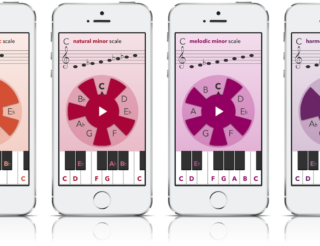


No comments yet - be the first.